This article guides you on how to download and install Bitdefender on Windows computers. You can also watch the step-by-step tutorial presented in the video below.
ⓘ Note: Before installing Bitdefender, ensure your PC meets the system requirements and that you have an active subscription in your Bitdefender account. The product you install will validate its subscription from your account. You can find all subscriptions in the ‘My Subscriptions’ section of Bitdefender Central. For more information, see – How do I activate my Bitdefender Subscription?.
Installing Bitdefender on Windows
1. On the PC you want to protect, visit https://central.bitdefender.com and sign in to your Bitdefender Central account.
If you don’t have an account already, please create one. What is Bitdefender Central & How do I use it?
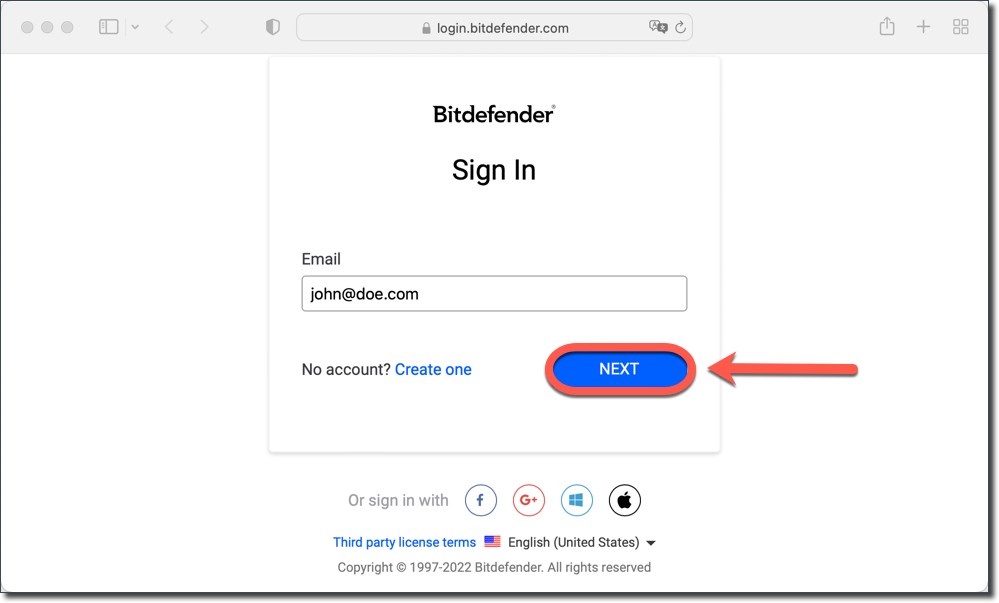
2. On the Bitdefender Central homepage, click the Install Bitdefender Products button.
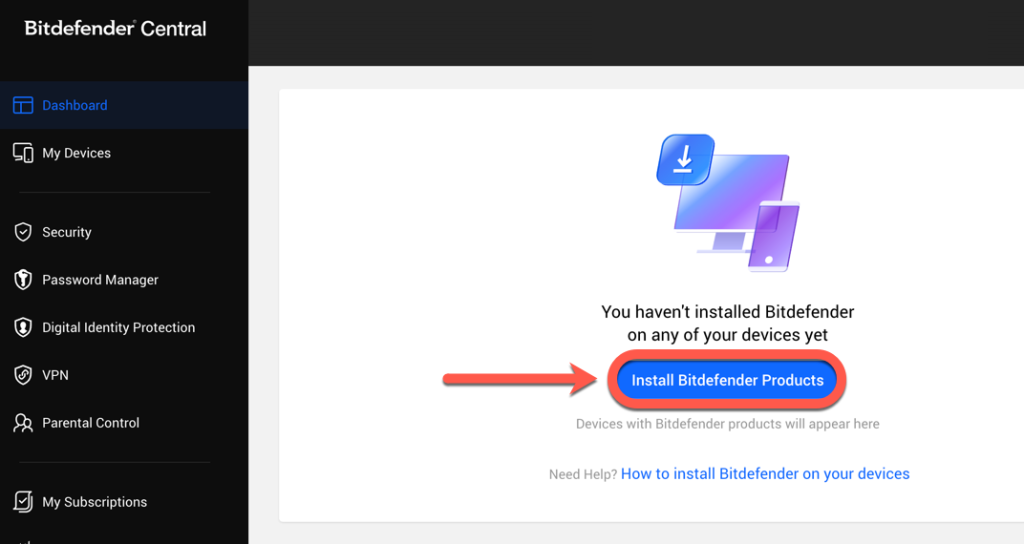
3. A new window will appear, showing your Bitdefender subscription products. Within this window, press the Install button located in the Security panel.
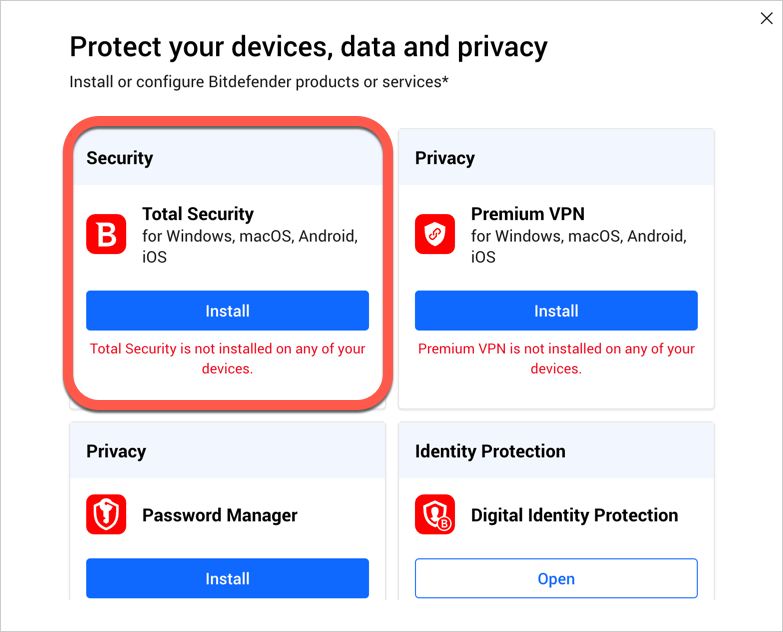
4. Then choose Download to save the Bitdefender installer to your computer.
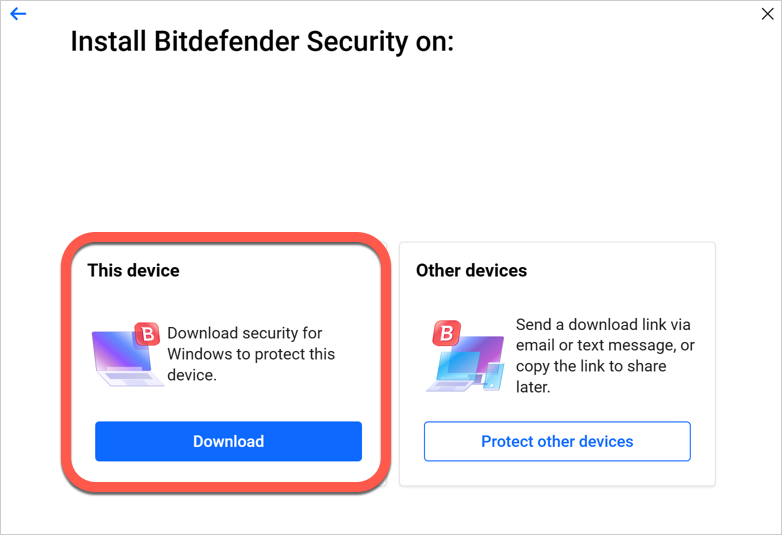
5. Once the download is ready, double-click the bitdefender_windows_[…] file you’ve just saved to begin the installation.
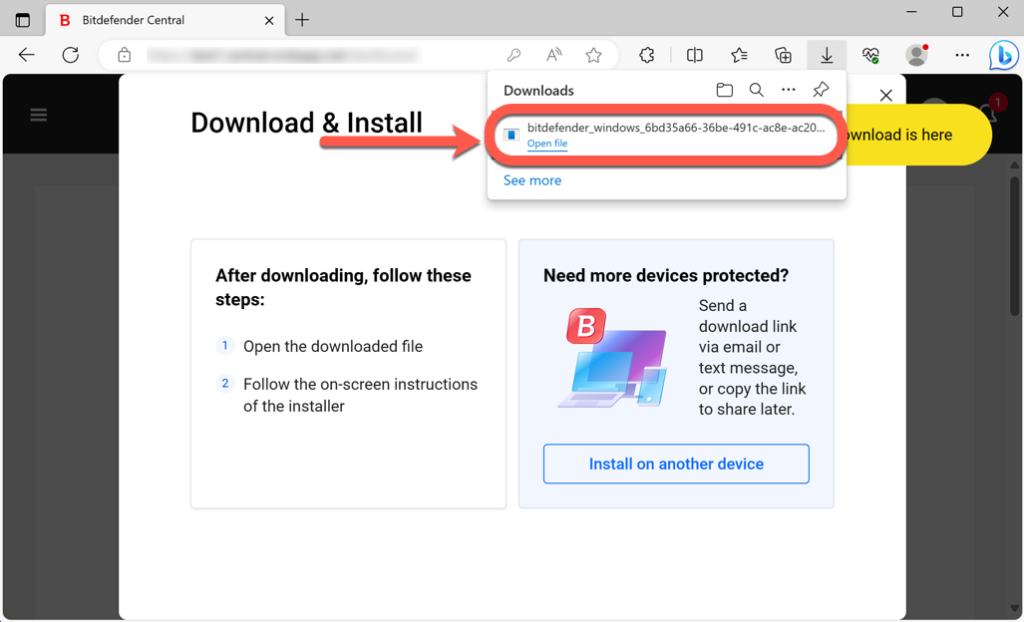
6. Choose Yes if the User Account Control dialogue prompts you to allow the installation file to make changes to your device.
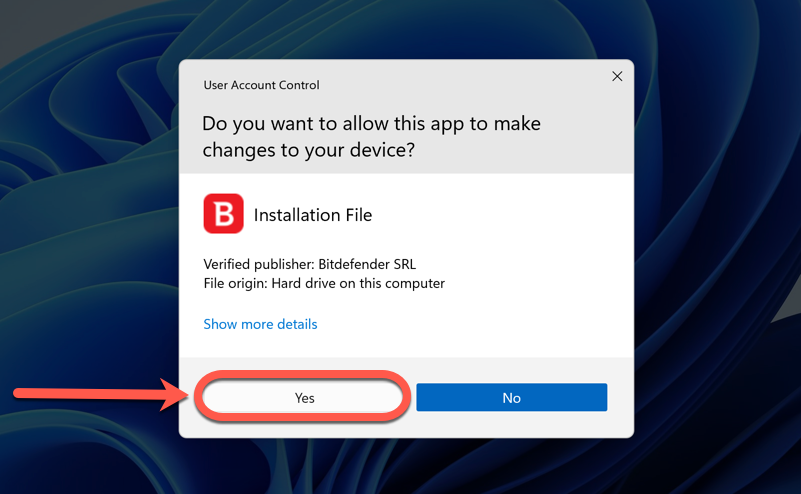
7. The installation package is first updated. This step could take a few minutes or a longer time, especially over slow internet connections.
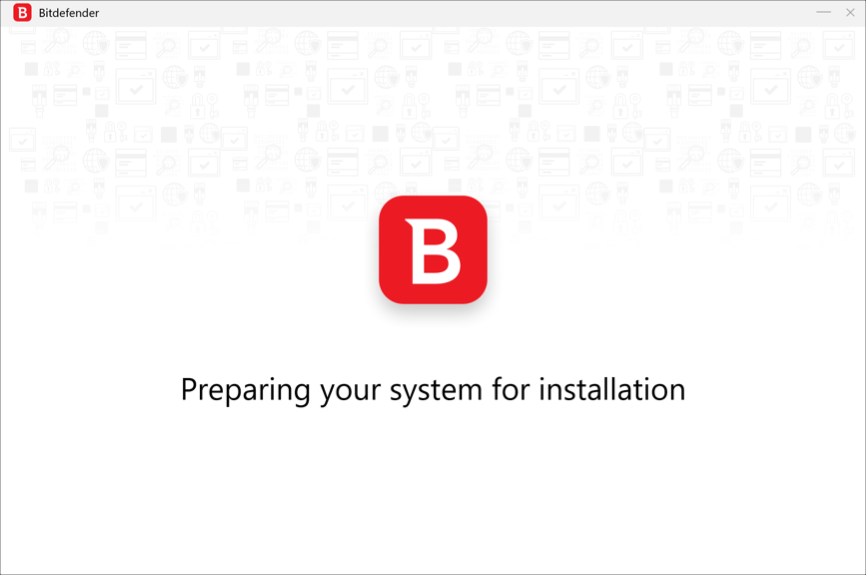
8. Wait until the dialog box shown below appears on your screen. Optionally, you can change the language in which Bitdefender will be installed using the drop-down menu in the bottom right corner.
Click on Install after you read and agree to the Subscription Agreement.
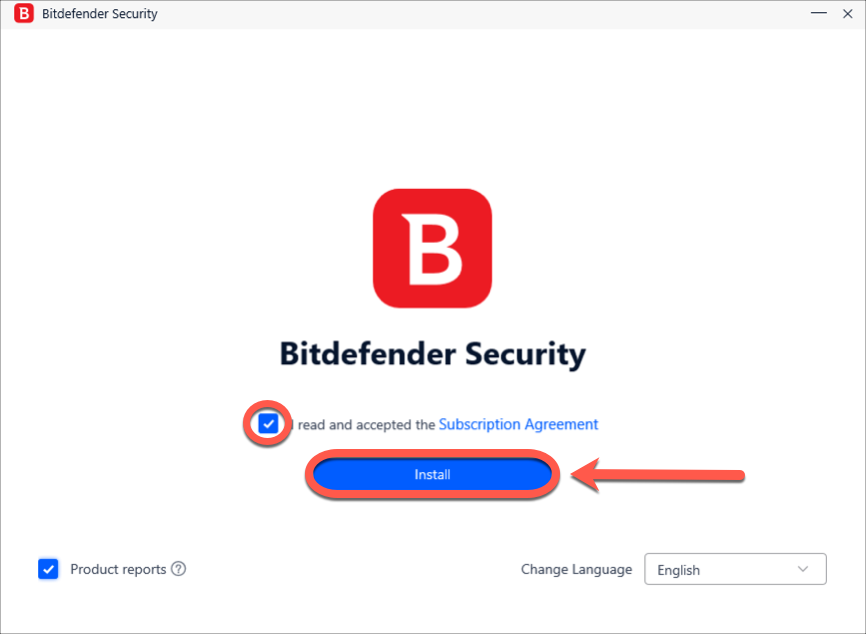
9. Please wait while Bitdefender finishes installing.
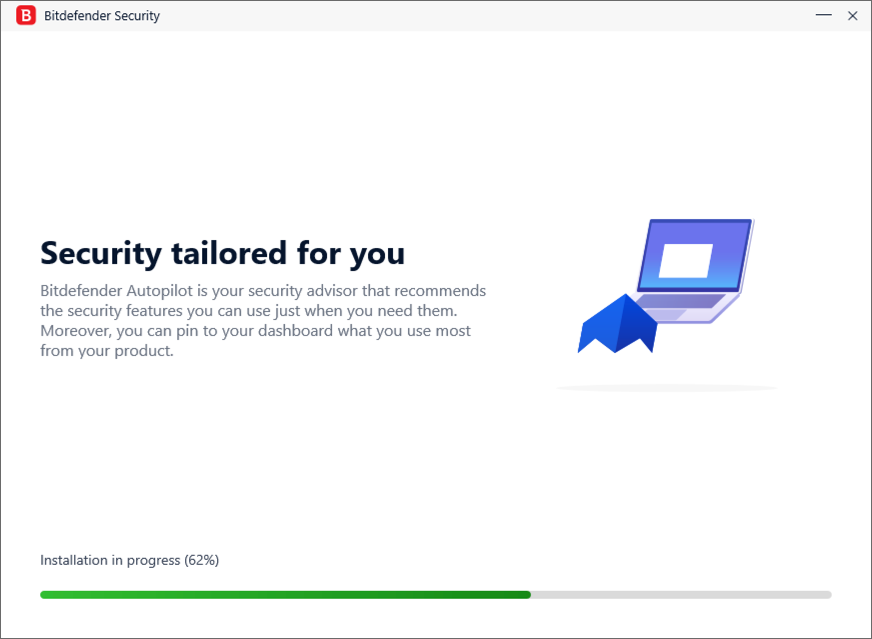
10. At the end of the Bitdefender installation, you will see a recommendation to start a device assessment that you can do or skip.
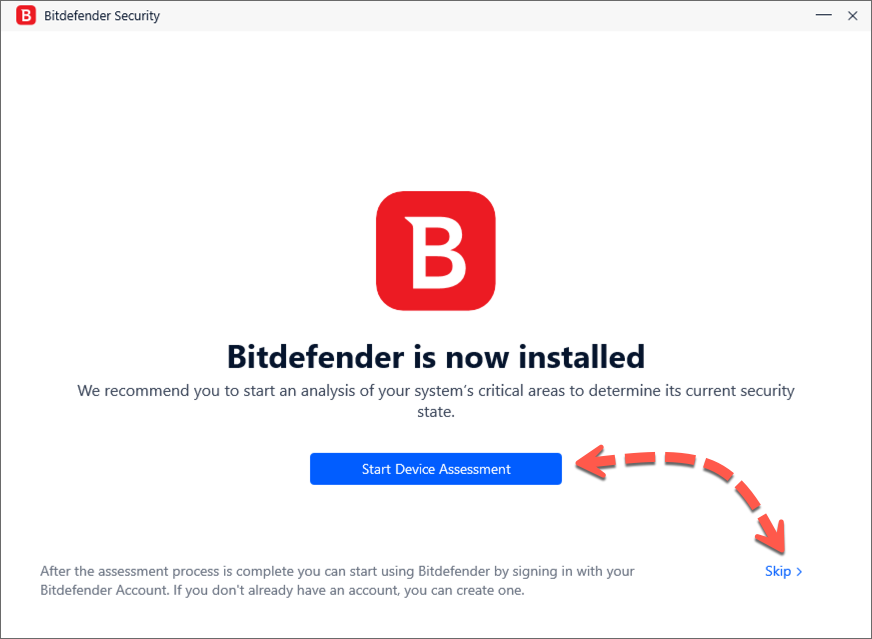
11. Click Finish on the screen that displays details of your subscription to open the Bitdefender interface.
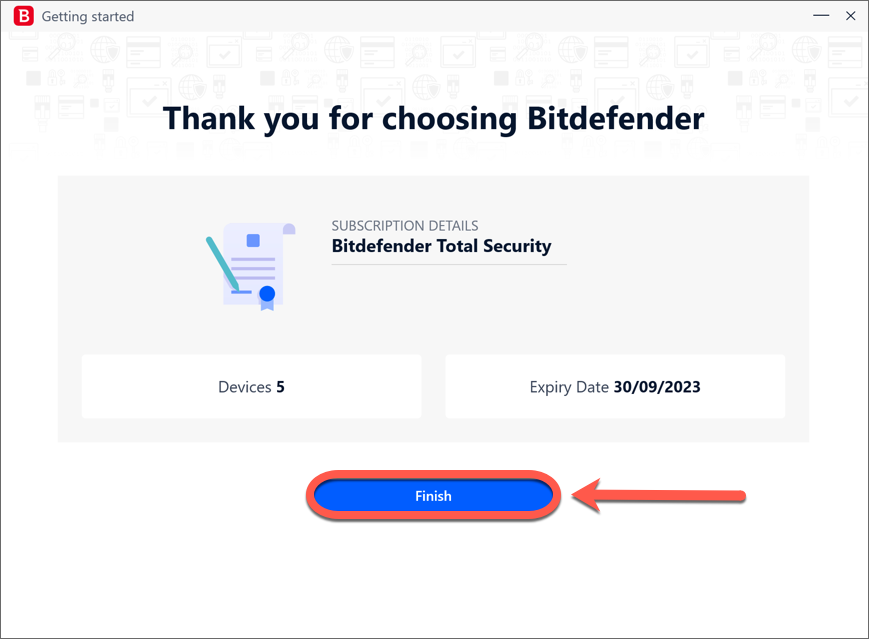
Congratulations! You have successfully installed Bitdefender on Windows.