This guide outlines simple steps for activating your new Bitdefender subscription. You can activate your Bitdefender subscription by either clicking the activation link in your purchase email or entering the activation code found in your email or retail box. Choose one of the activation methods below to proceed.
For Video tutorial you can refer the below link:
https://www.youtube.com/watch?v=Zp9TtWz-Q8c
Activate Bitdefender via Email Link
Follow these steps to activate your new Bitdefender subscription using the email link provided after online purchase:
Step 1: Open the Confirmation Email
- Locate the Confirmation Email: Find the email sent by Bitdefender upon the completion of your online payment. It should be in your inbox.
- Click on ACTIVATE IN CENTRAL: In the email, click the button labeled “ACTIVATE IN CENTRAL.” Refer to the image below for visual guidance.
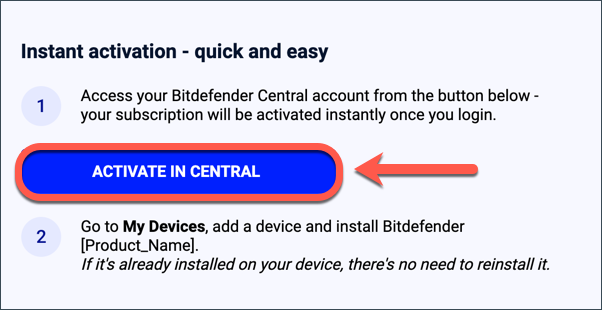
Step 2: Sign in to Bitdefender Central
- Browser Redirect: Clicking the “ACTIVATE IN CENTRAL” button will open your web browser and direct you to the Bitdefender Central sign in page.
- Sign In: Type your email address and Bitdefender account password to log in.
- Don’t Have an Account? If you don’t have a Bitdefender account, you’ll need to create one. For more details on using a Bitdefender account, refer to the article Bitdefender Central: Your Easy How-To Guide.
Step 3: Activate Bitdefender
- Choose Your Option: After signing in, you may be prompted to either add a new subscription or extend your current one.
- Extend Current Subscription: This option only appears if the new subscription matches one of your existing Bitdefender subscriptions and the total validity doesn’t exceed 5 years.
- Confirm Activation: Make your selection and click the “Confirm activation” button.
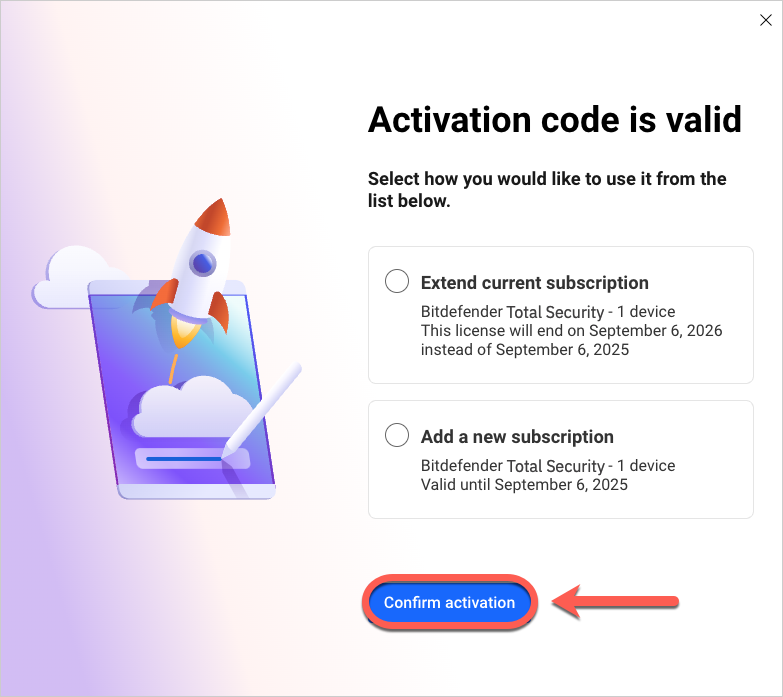
Your new Bitdefender subscription is now active and visible in your Bitdefender Central account!