Fix Bitdefender Communication Failure: ‘Communication with Bitdefender App Service Failed to be Initiated
Some users have reported an issue where the Bitdefender interface fails to launch, displaying the error: “Communication failure. Communication with Bitdefender App Service failed to be initiated.” Additionally, reinstalling Bitdefender stalls at “Preparing Bitdefender Security” without progressing further.
Root Cause:
This issue is primarily due to missing or uninstalled trusted root certificates, especially the DigiCert Trusted G4 certificate. Without it, communication between the Bitdefender App Service and its components fails, resulting in the above error.
This issue is primarily due to missing or uninstalled trusted root certificates, especially the DigiCert Trusted G4 certificate. Without it, communication between the Bitdefender App Service and its components fails, resulting in the above error.
Resolution:
Bitdefender has reported this problem to Microsoft, and a permanent fix is expected in future Windows updates. Meanwhile, you can manually resolve the issue by enabling automatic root certificate updates.
Bitdefender has reported this problem to Microsoft, and a permanent fix is expected in future Windows updates. Meanwhile, you can manually resolve the issue by enabling automatic root certificate updates.
Step 1: Enable Automatic Root Certificates Update
Log in to your system using an administrator account, then follow these steps:
- Click on the Start menu (⊞), type gpedit.msc, and press Enter.
- If prompted by Windows, click Yes or Continue to allow access.
- In the Local Group Policy Editor, navigate to:
Computer Configuration › Administrative Templates - Under Administrative Templates, double-click on System.
- Scroll down and double-click on Internet Communication Management.
- Then double-click Internet Communication Settings and locate the setting Turn off Automatic Root Certificates Update.
- Set this policy to Disabled and click OK to save the change.
- Close the Group Policy Editor and restart your computer.
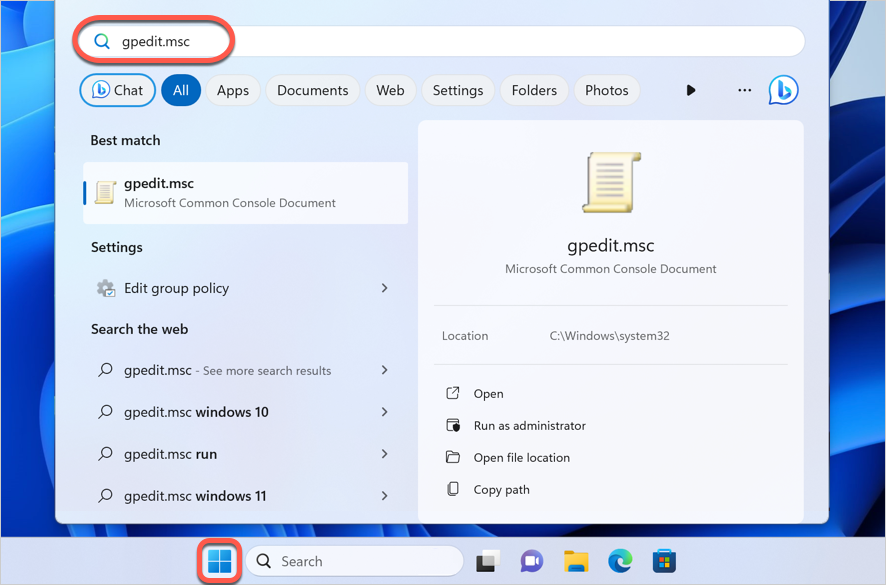
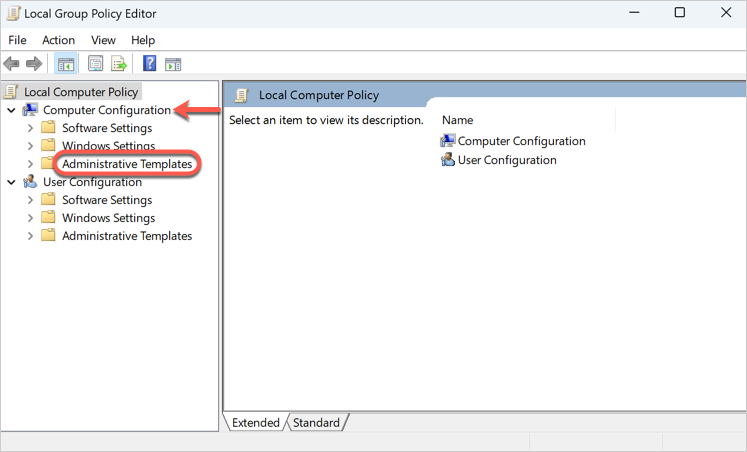
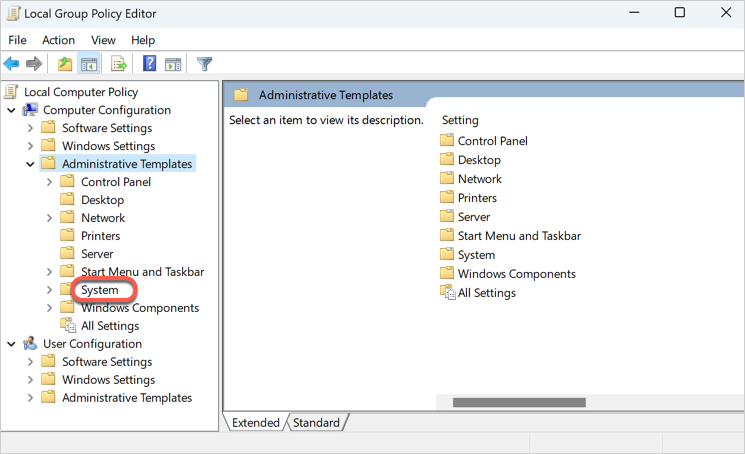
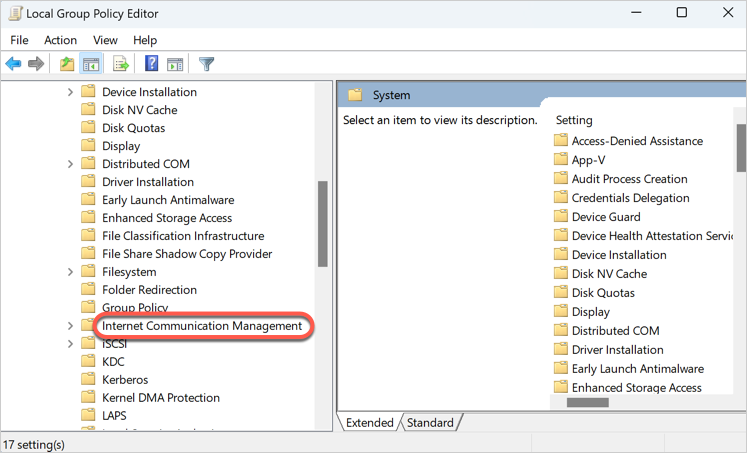
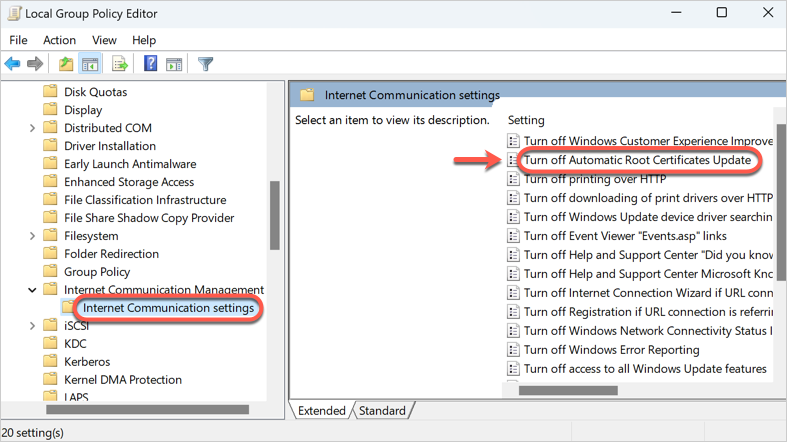
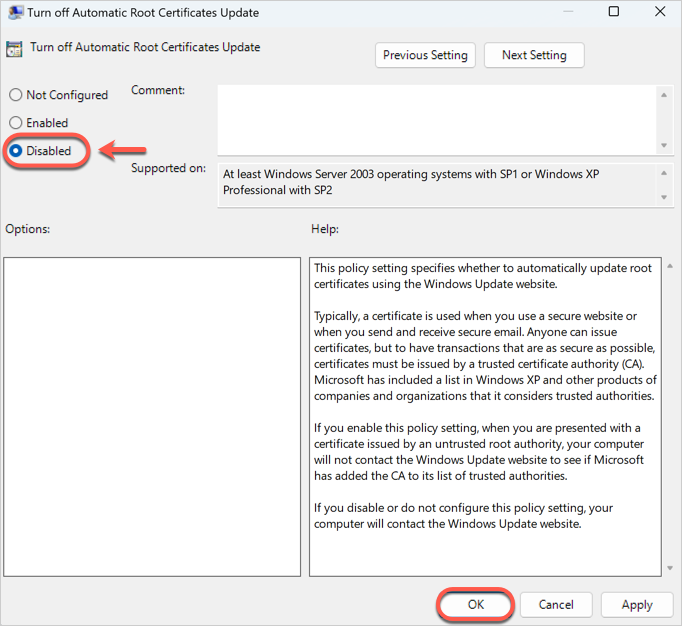
Note: After restarting, reinstall Bitdefender if necessary. The issue should now be resolved.
Related Articles
SIEM Intergration with Bitdefender GravityZone
Requirements Access to Bitdefender GravityZone Console. Ubuntu 24.04 LTS server with the following hardware configuration: Must be on the same network as the SIEM (On-Premises) or able to communicate with SIEM (Cloud). 2 CPU, 4 GB RAM, 80 GB HDD. ...Check Bitdefender GravityZone Endpoint's Communication Server Address
Hello Team, Follow the steps below to check the Bitdefender GravityZone Endpoint's Communication Server Address (EPAG): Run CMD as Administrator Navigate to the EPAG folder by typing the following command: cd C:\Program Files\Bitdefender\Endpoint ...BitDefender GravityZone Ports communication status tool.
Hello Team, The tool is designed to automatically verify the status of all required Bitdefender GravityZone ports for both relay and non-relay machines. It is a lightweight executable utility that checks the status of all necessary ports and displays ...System Requirements for All Bitdefender Products
System Requirements for All Bitdefender Applications and Services Welcome to the Bitdefender System Requirements page. Here, you will find the system requirements for all Bitdefender consumer applications and services to help you determine the ...Steps to Manage Bitdefender Central Account
Bitdefender Central: Your Easy How-To Guide In this article, we’re going to cover all the basics to get you acquainted with Bitdefender Central. What is Bitdefender Central? Bitdefender Central is an online platform that serves as your user account. ...